Want to know exactly where your money’s going each month? Rocket Money helps you track spending, but you can make it even more powerful by using ChatGPT to analyze and explain your spending habits. In just a few steps, you’ll see where to cut back, where to save, and how to reach your goals faster.
Here’s a step-by-step guide to supercharge your spending analysis on Rocket Money using ChatGPT. Let’s make your money work for you!
Download and Open Rocket Money
If you haven’t already done so, download Rocket Money (formerly Truebill) from your app store. Link your bank and credit card accounts to track your expenses. Rocket Money automatically groups your spending into categories like groceries, entertainment, and dining out.
Tip: Make sure to allow notifications so Rocket Money can alert you to unusual spending!
Look at Your Spending Categories
Once you’ve linked your accounts, Rocket Money shows a breakdown of your spending categories (like food, rent, and entertainment). This is your starting point—look over each category and see where your money goes.
Tip: Jot down any categories where you’re spending more than expected. This will be helpful when you use ChatGPT to dig deeper.
Take a Screenshot of Your Spending Summary
To get help from ChatGPT, you’ll need to take a screenshot of your Rocket Money spending summary. Look for the section that shows your monthly spending in each category. Once you have the screenshot, you’re ready to use ChatGPT!
How to take a screenshot:
- On iPhone: Press the power button and volume up button at the same time.
- On Android: Press the power button and volume down button together.
Open ChatGPT and Upload Your Screenshot
Go to ChatGPT (either on your computer or in the app) and start a new conversation. Upload your screenshot of the Rocket Money summary. ChatGPT can help break down and analyze your spending.
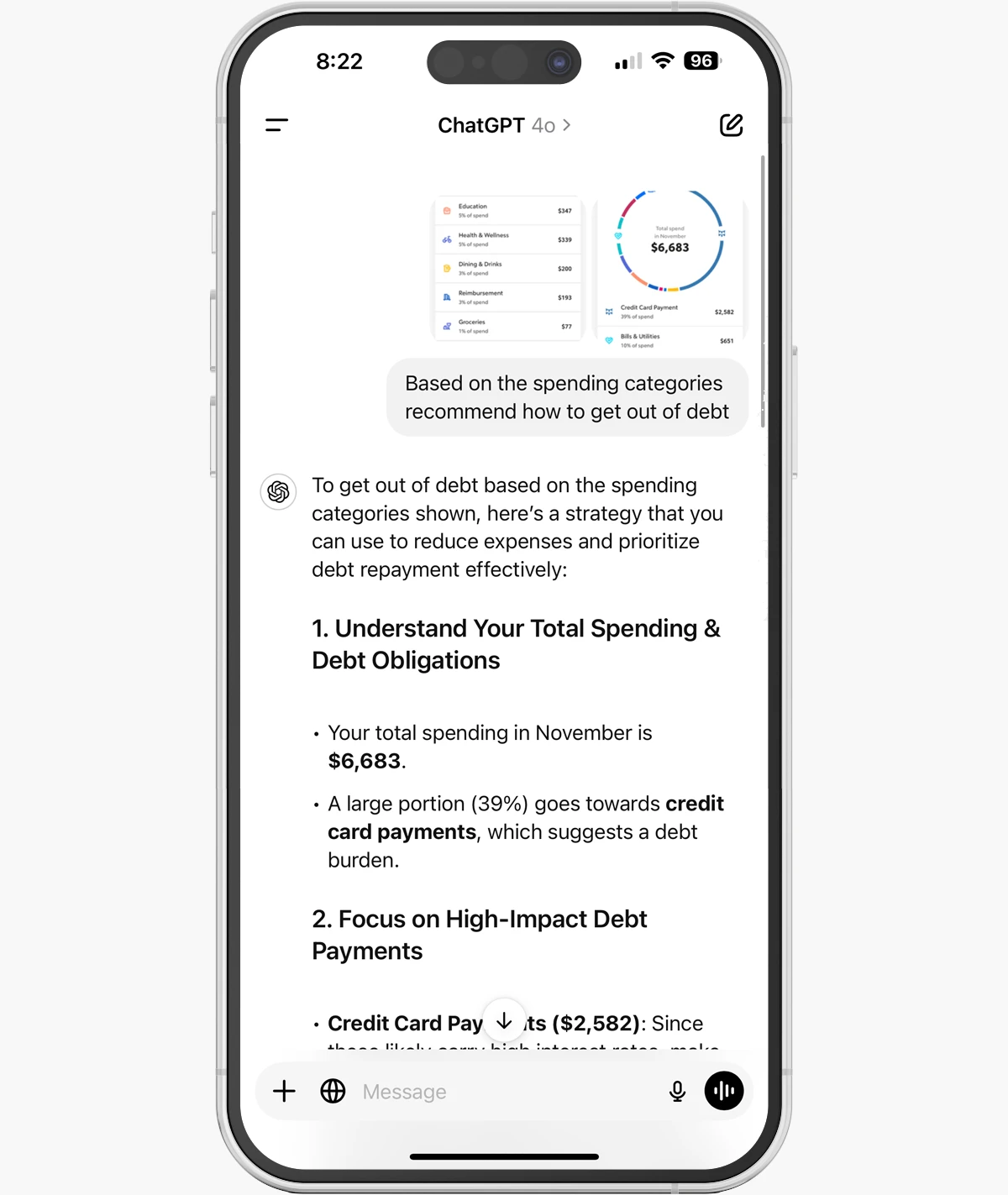
Ask ChatGPT to Explain Your Spending
In ChatGPT, type something like: “Can you help me understand my spending from this screenshot?” You can ask specific questions too, like:
- “Where am I spending the most?”
- “How can I save more?”
- “Is there anything unusual in my spending?”
ChatGPT will review the categories and give you insights. It can point out patterns, like if you’re spending a lot on eating out or subscriptions.
Get Personalized Tips from ChatGPT
ChatGPT can also suggest ways to cut back on expenses. If you ask, “What are some ways to spend less on dining out?” ChatGPT will provide practical tips, like meal planning or cooking at home.
Try asking for tips on specific categories: If entertainment or shopping is eating up your budget, ChatGPT can suggest cheaper alternatives.
Set Spending Goals with ChatGPT
Once you know where to cut back, ask ChatGPT to help you set spending goals. You can say, “Help me set a monthly goal to spend less on entertainment.” ChatGPT can give you a target amount to aim for, which you can track in Rocket Money.
Tip: Write down your new goals and check Rocket Money regularly to see how you’re doing.
Check In Weekly
To stay on track, open Rocket Money each week and review your spending. If you’re not hitting your goals, go back to ChatGPT for new tips and ideas.
Wrap up
With Rocket Money and ChatGPT, you’re no longer guessing where your money goes. You’ll see exactly where to adjust your spending and set goals that help you save. Give it a try and watch how small changes can make a big difference!



