In today’s fast-paced world, staying organized and productive is critical for success. ChatGPT scheduled tasks can act as your personal assistant, helping you streamline your day, stay accountable, and achieve your goals across various aspects of life. Let’s break down how to use this tool effectively in finance, business, relationships, and personal accountability.
First look: How to Use ChatGPT Scheduled Tasks
Select Scheduled Tasks from the Dropdown
To get started, access the “Scheduled Tasks” feature by opening the model dropdown menu in ChatGPT. Look for “GPT-4 with Scheduled Tasks” and select it. This enables you to set up tasks for ChatGPT to follow up with you later.
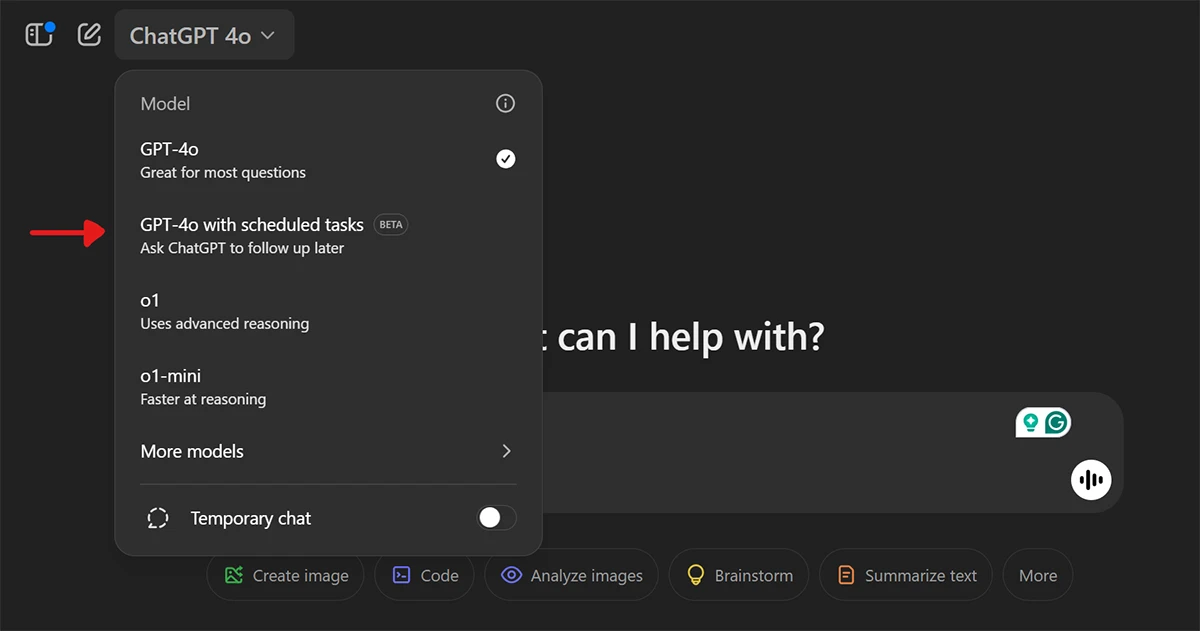
Ask ChatGPT to Schedule a Task
After enabling Scheduled Tasks, type your request in the chat. For example: “Remind me every day at 6 AM with a motivational quote.” ChatGPT will confirm and create the task based on your instructions.
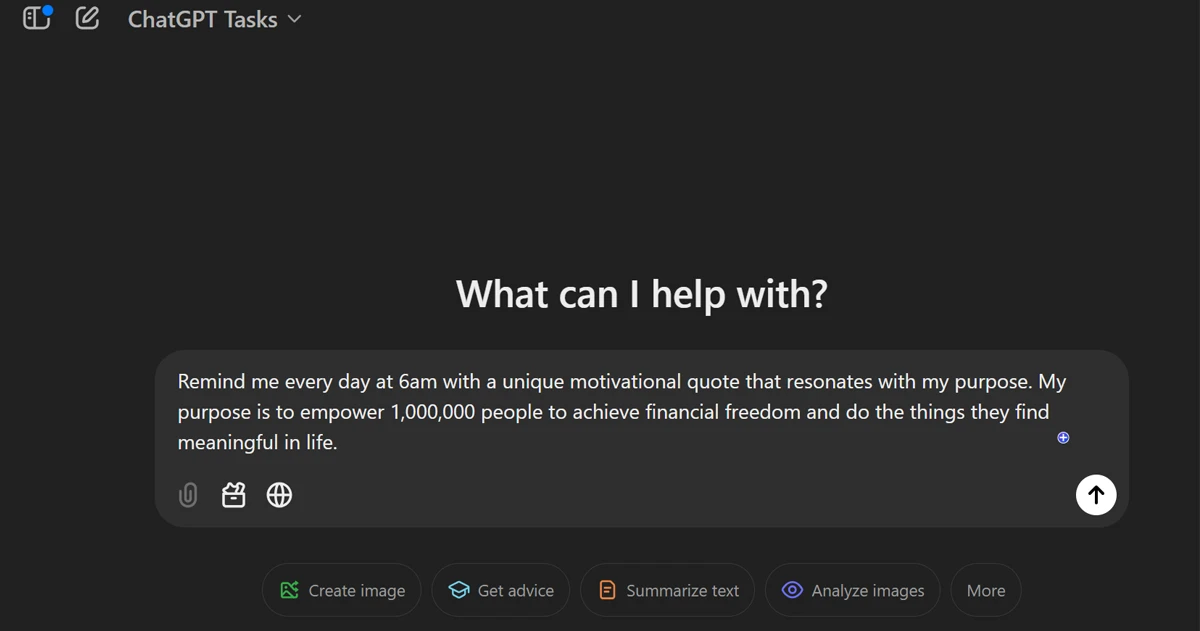
Confirm the Task is Scheduled
Once your request is processed, ChatGPT will show a confirmation that your task is scheduled. It will appear in the task list, and you’ll receive updates or reminders based on your specified schedule.
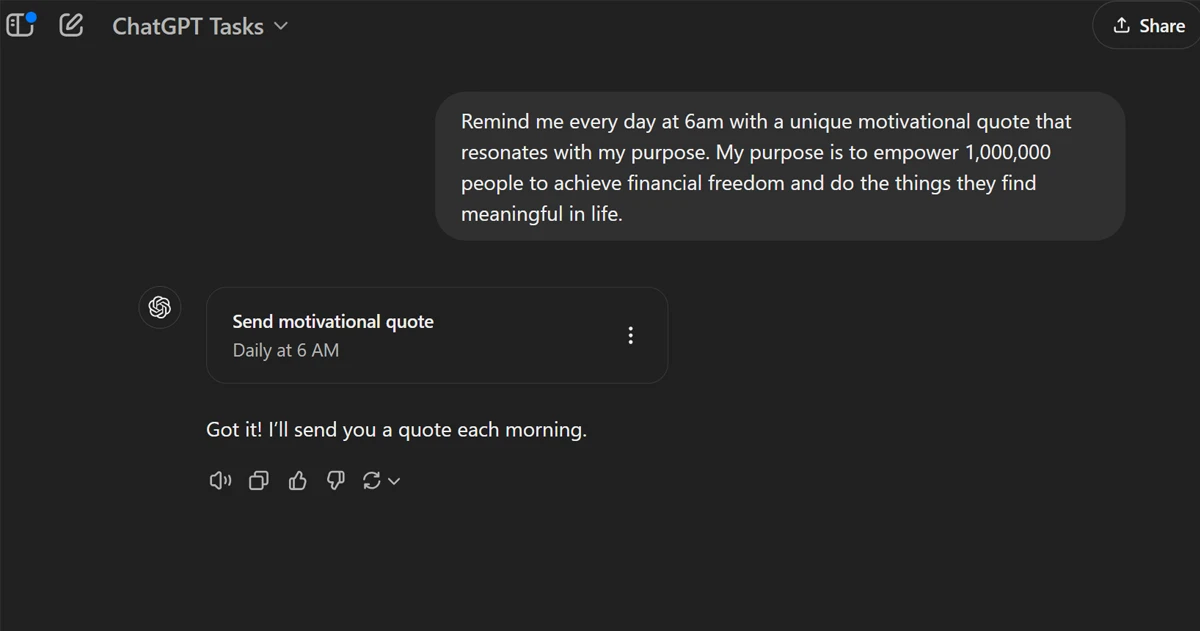
Access Task Options
To manage your tasks, locate the scheduled task and click the three dots next to it. Options like “Edit”, “Pause”, and “View All Tasks” will appear, allowing you to take control of your task settings.
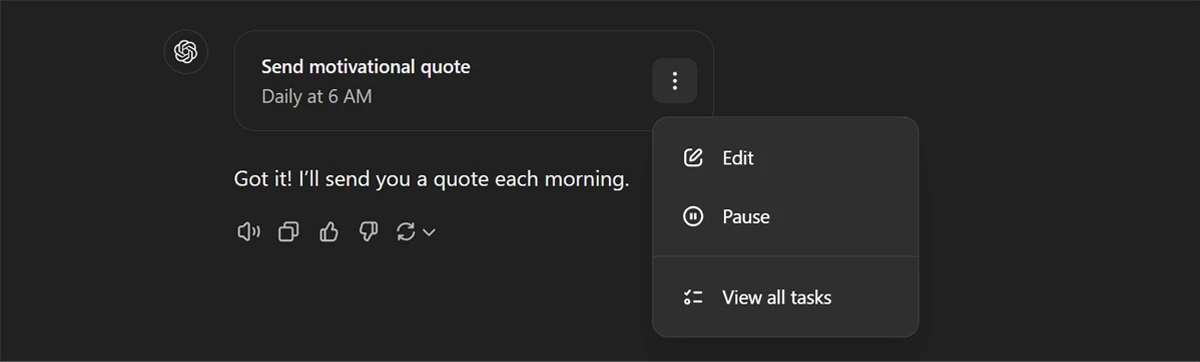
Edit Task Details
Select “Edit” to modify your task. You can adjust the name, instructions, or timing in this menu. For example, change the time to 7 AM or update the instructions to include additional details for the reminder.
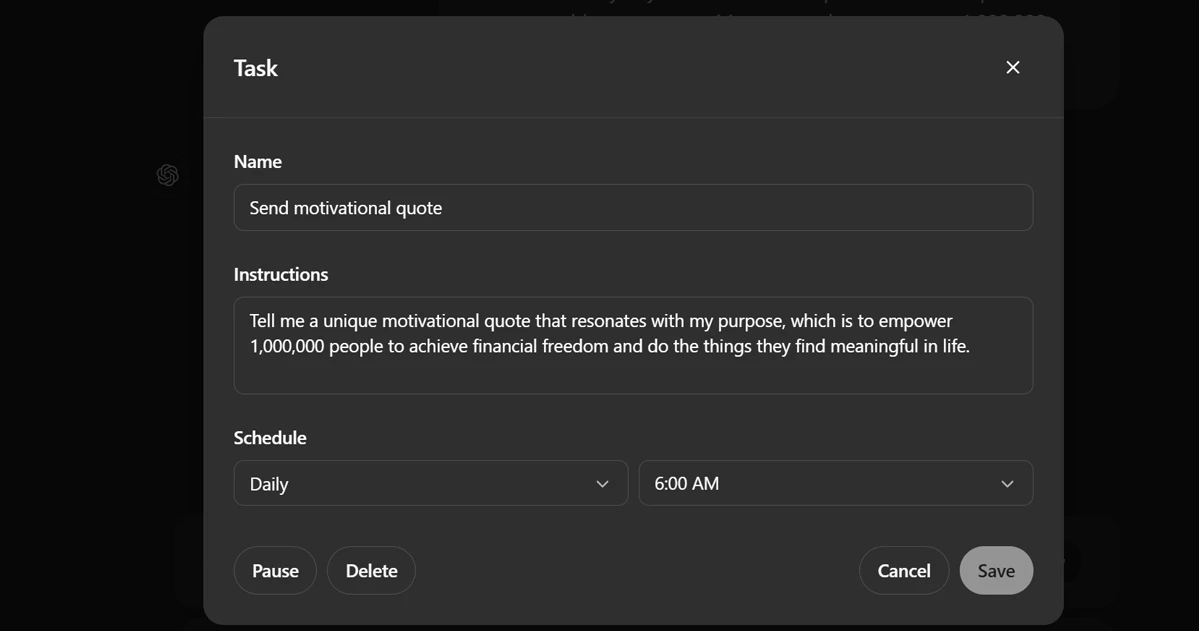
Manage All Tasks
To view and manage all your scheduled tasks, navigate to the “Tasks” section in the settings menu. Here, you can review, pause, or delete tasks, ensuring everything is tailored to your needs.
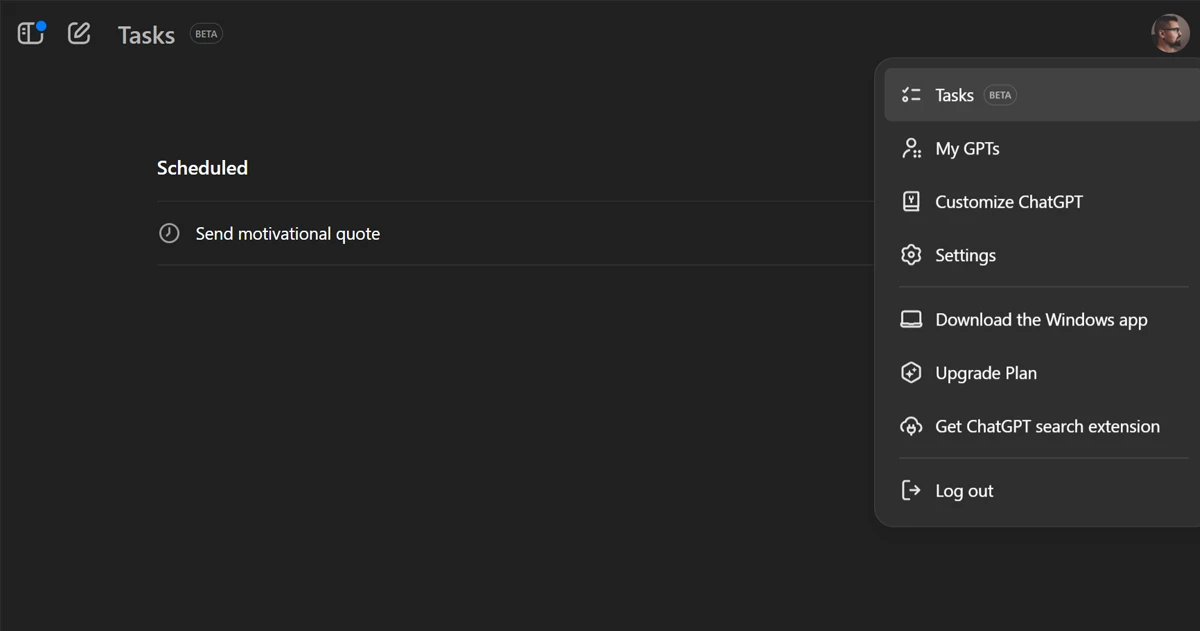
Genius Scheduled Task Ideas to Simplify Your Life
Personal Productivity Boosters
- Morning Motivation: Schedule a daily reminder with a motivational quote or mantra to kickstart your day.
- Daily Priority Check: Have ChatGPT send you a prompt every morning asking for your top three goals for the day.
- Focus Block Alerts: Create reminders to start and end focused work sessions using the Pomodoro Technique.
- Evening Reflection: Schedule a task to ask you what went well today and what you could improve for tomorrow.
Health & Wellness Support
- Hydration Reminders: Get ChatGPT to remind you to drink water every two hours.
- Workout Encouragement: Schedule daily fitness tips or motivational nudges for staying active.
- Meal Prep Assistance: Set reminders for meal prep times or ideas for healthy recipes.
- Mindfulness Breaks: Have ChatGPT prompt you to take a 5-minute mindfulness or breathing exercise break.
Business & Work Efficiency
- Project Updates: Schedule regular reminders to check in on your progress for ongoing tasks.
- Client Follow-Ups: Set weekly reminders to reach out to clients or follow up on leads.
- Content Creation Prompts: Schedule content ideas or writing prompts to keep your creativity flowing.
- End-of-Week Review: Have ChatGPT summarize your key achievements and unfinished tasks from the week.
Learning & Skill Development
- Language Practice: Schedule daily vocabulary words or phrases if you’re learning a new language.
- Educational Nudges: Get reminders to read a book, watch an online course, or review specific topics.
- Skill Practice: Have ChatGPT send you practice exercises for coding, writing, or any skill you’re improving.
- Quote of the Day: Receive daily quotes or insights from industry leaders in your field of study.
Financial Wellness
- Budget Check-Ins: Schedule weekly reminders to review your spending and savings.
- Savings Motivation: Get daily or weekly motivational messages about staying on track with your financial goals.
- Investment Insights: Receive a reminder to review market trends or updates related to your investments.
- Bill Payment Alerts: Set reminders for upcoming bill due dates or subscription renewals.
Personal Growth & Habits
- Habit Tracking: Schedule daily prompts to track habits like journaling, reading, or gratitude practice.
- New Skill Challenges: Set reminders for trying something new, like learning to cook or improving photography.
- Accountability Check-Ins: Have ChatGPT ask if you’ve kept your promises to yourself today.
- Gratitude Journal Prompts: Get reminders to write down three things you’re grateful for each day.
Social Connections
- Stay Connected: Schedule weekly reminders to reach out to friends or family members.
- Birthday Reminders: Set reminders for upcoming birthdays with creative gift ideas.
- Networking Follow-Ups: Create tasks to send follow-up emails or LinkedIn messages after meetings or events.
- Random Acts of Kindness: Get ChatGPT to suggest small, meaningful ways to brighten someone’s day.
Fun & Entertainment
- Movie or Book Recommendations: Schedule a weekly task to get recommendations based on your interests.
- Trivia Time: Set daily or weekly trivia questions to challenge yourself or your family.
- Plan Adventures: Get reminders to research and plan weekend getaways or local events.
- Creative Prompts: Schedule reminders for writing a short story, poem, or brainstorming a new project idea.

How to Get Started
- Identify Key Areas: Decide which aspects of your life need the most structure—finance, business, relationships, or personal growth.
- Set Specific Goals: Define clear, actionable tasks you want ChatGPT to help you with.
- Integrate With Tools: Pair ChatGPT with your favorite productivity tools (like Google Calendar or task management apps) for seamless scheduling.
- Stay Consistent: Regularly engage with your scheduled tasks to build habits and maintain momentum.
Final Thoughts
ChatGPT’s ability to schedule tasks and provide real-time assistance can revolutionize how you approach daily life. By leveraging its capabilities in finance, business, relationships, and accountability, you’ll unlock higher productivity, better connections, and consistent progress toward your goals.
Start small by scheduling just one or two tasks today. Watch as this simple habit transforms your output, one step at a time.



